Installing SBGrid Software
Using the SBGrid Environment
Support for Site Administrators
Hardware Support Notes
Getting Help
Support for Developers
The SBGrid software collection can be installed on Linux and macOS computers from laptops to compute clusters. Often, in a shared computing environment, it is desirable to install the entire collection as a managed, self-updating software stack. We refer to this installation mode as a site installation. Site installations include all the software licensed by a site and can be updated automatically.
The SBGrid Software Suite can be installed on a single computer at your site and shared via a network filesystem (NFS) with the workstations or compute nodes on your network. We refer to this computer as the site "master" server.
The master server will require at least 3Tb of free disk space, case-sensitive file system recommended. This machine and must run some variety of UNIX (Linux, macOS, FreeBSD, etc). The installation application will download the software branches and titles you select, and install a cron job that will run regularly to check for updates.
Software installation and updates are initiated from your site and initiate downloads from our servers. External access is not required to install the software and we do not require access to your computers. The HTTPS protocal is used to query our API to check for updates, and HTTPS or rsync is used to download the software. Thus outbound HTTPS is required.
The sbgrid-cli utility is used to install and manage an installation and is available for Linux and macOS. We are also using this method successfully on FreeBSD servers. See the sbgrid-cli recommened installation page for more information
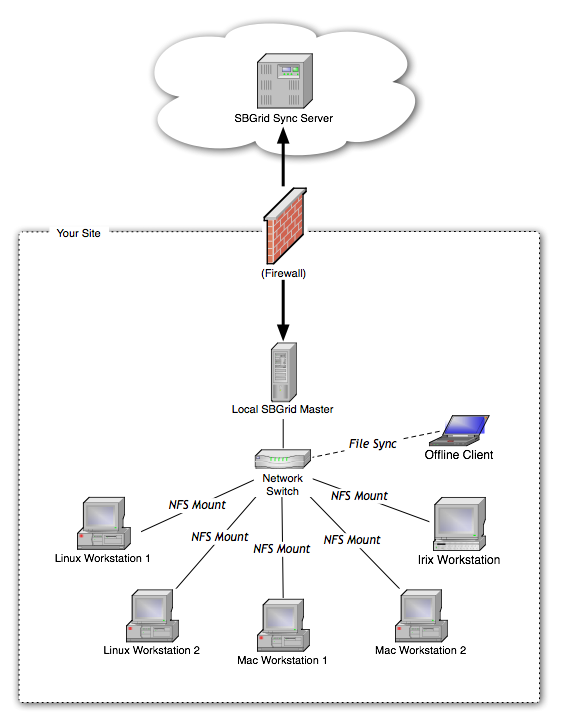
| Installation Requirements | |
|---|---|
| Hard Drive Space | ~3 Tb recommended for full installation (all titles and versions for mac & linux |
| Operating System | Linux, macOS / OS X |
| Privileges | Administrator account needed only to create install path (/programs) |
| Network | Outbound https, optional rsync (ports 443 and 873 or 8080) |
| Branch | size |
|---|---|
| i386-mac | ~500 Gb |
| x86_64-linux | ~2.5 Tb |
| shared files | ~50 Gb |
Size breakdown of titles in a typical installation
Email accounts@sbgrid.org to request the installation credentials for the software. Be sure to include the following information in your email:
* Lab Name
* Types of computers on site: Linux, macOS, GPUs etc.
* The names and email addresses of lab members that will use the software. One user may be designated to receive the majority of our correspondence if you would prefer not to hear from us too often.
Once the email has been received and your information has been entered into our system, we will email you credentials and instructions to begin the remote installation process. Instructions are also included below for reference.
The sbgrid-cli utility is used to install and manage an installation. See the sbgrid-cli recommened installation page for more information.
chmod +x sbgrid-cli
./sbgrid-cli activate-site
ln -s /path/to/sbgrid/installation /programs
. /programs/sbgrid.shrc For csh and tcsh, add the following line to your ~/.cshrc: source /programs/sbgrid.cshrc
